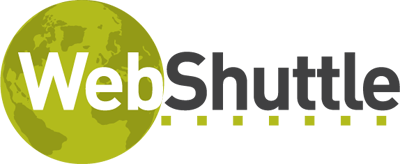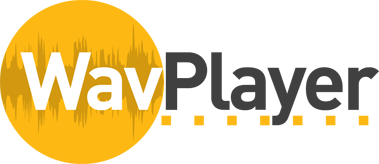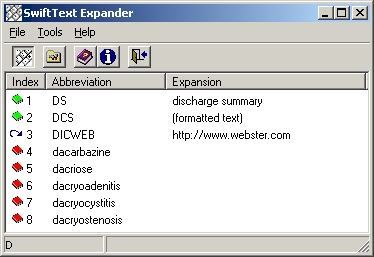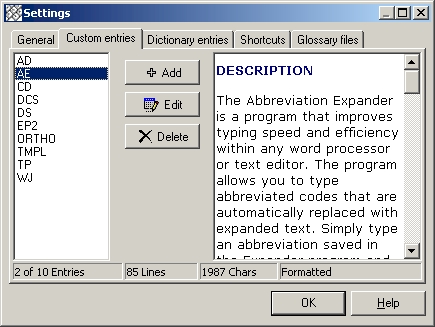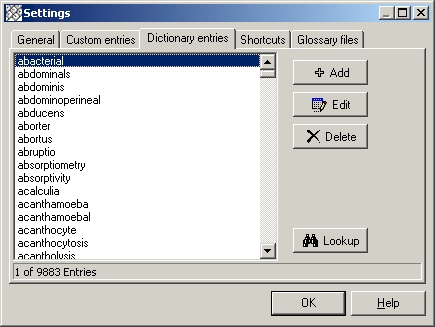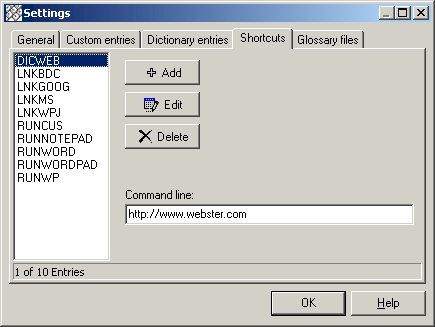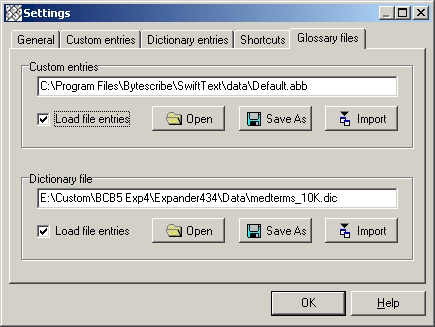SwiftText word expander software is a program that improves typing speed and efficiency within any word processor or text editor. The program allows you to type abbreviated codes that are automatically replaced with instant text. Expansions can be stored with or without text formatting (bold, italics, etc.). This program works in any word processor or text editor in Windows.
Simply type an abbreviation saved in the word expanding program and press the Enter or Spacebar key and the abbreviated code will be replaced with its corresponding expansion. You can enter your own abbreviations and expansions.
SwiftText word expander software is a program that improves typing speed and efficiency within any word processor or text editor.
Custom Entries
SwiftText Expander can execute three types of expansions — custom entries, dictionary entries and shortcuts. Custom entries include multi-line and formatted text and have user defined abbreviations. Dictionary entries are generally medical or specialized terms that automatically appear in the SwiftText window with index numbers by them for easy selection. Shortcuts are entries with links to programs or web pages that will execute when typing the abbreviation or selecting the index number. A sample of each type of entry is shown in the screen shot above. Custom entries appear with green icon to the left on the index number. Shortcuts appear with a blue arrow icon next to the index number. Dictionary entries appear with a red icon.
Custom entries include multi-line text and formatted text and have user defined abbreviations.
You may add, edit, or delete abbreviations and expansions using the buttons that appear on the toolbar of the SwiftText Expander window. An expansion may be a single word or phrase or it may be an entire page of text. When adding or editing an entry, a window like the one below will appear. Type the abbreviation in the Abbreviation field. Abbreviations can be up to 11 characters in length. You can type an expansion in the Expansion window, or you can copy and paste text from a word processor. If you will be storing an expansion with formatted text (bolding, italics, etc.), you must use the use the copy and paste method. Also, you must check the “Save Text Formatting” checkbox in order for all formatting to be saved.
Dictionary Entries
Dictionary entries are listings of words that will appear when typing within a document. SwiftText will display entries that match the keystrokes being typed in a word processor and appear with index numbers by them for easy selection. To expand a dictionary entry, simply select the index number of the corresponding dictionary term..
Dictionary terms can be added, edited or deleted from the list. When clicking the Add button, the window below appears allowing multiple words to be added simultaneously. An unlimited number of entries can be pasted into the window. Words from within a document can be easily added using the Ctrl+F6 key combination.
Shortcuts
Shortcuts are entries used to launch frequently used programs or open common Internet web links in a web browser. A shortcut may be used to launch a program such as a text editor, email program, or any Windows program. Shortcuts that store Internet links will be opened using a web browser. To execute a shortcut, simply type the abbreviation and press Enter or space key or press the corresponding index number as it appears in the SwiftText window.
Shortcut entries can be added, edited or deleted from the list using the buttons to the right of the list.
Glossary Files
SwiftText Word Expander has the capability of storing entries into separate files. Custom entries and shortcuts are stored in a single file and are limited to 5000 entries per file. Dictionary entries are stored in a different file and do not have a limit to the number of entries. There is no limit to the number of expander files you can create. For example, you may wish to separate abbreviations into separate files named “Legal.abb”, “Medical.abb” and “Personal.abb”. When first installing the SwiftText program, the default expander file name will be “Default.abb”.
You can use the Open button or Save As button to manage your files. There is also an Import button for importing entries into the current expander file. Entries may be imported from other SwiftText expander files or from previous versions of Bytescribe Abbreviation Expander.
Purchase Now Free Trial